Canon Pixma TS9050 Manual
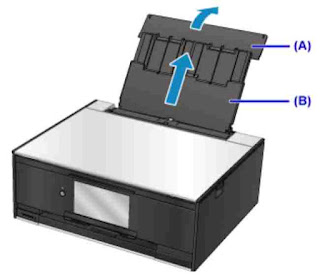 |
| Canon Pixma TS9050 Manual |
Make your photos even more unique, the Canon PIXMA TS9050 models' touchscreen lets you quickly and easily apply social media-style creative filters to photos from an SD memory card. You can also view the original next to the image with the filter before printing and make sure you're happy with the result. WLAN, LAN, and compatibility with Android, iOS, Google Cloud Print, and Windows 10 Mobile allow lab-quality photos and documents to be printed from virtually anywhere. The PIXMA Cloud Link offers the freedom to print or scan directly from cloud services and Android mobile devices with NFC connect to direct printing at the touch of a button. Scan-to-Cloud is only available when using Canon original inks.
Recommended for download Canon Pixma iP110 Manual
The PIXMA Cloud Link, which you can access with the Canon PRINT App or the PIXMA TS9050 touch screen, allows you to print from popular social networks and cloud services, including Facebook, Google Drive, and Dropbox. You can also access Instagram and print the images it publishes on Canon 13 x 13 cm photo paper. With the advanced printing technology of the PIXMA TS9050 models and six separate inks (including grey), photo prints become less grainy and more detailed. Automatic power-off and power-on mean the unit is always ready when you need it. By using the optional long-range XL inks, printing costs per page can be reduced by up to 30% compared to standard inks. You can also save a lot of paper thanks to automatic double-sided printing.
Canon Pixma TS9050 specifications
| General data |
Model: Canon Pixma TS9050
Features: WLAN / LAN, print, copy, scan, cloud link |
|---|---|
| Printer features | Print resolution: up to 9,600 x 2,400 dpi
Printing technology: 6 separate ink tanks (PGBK, BK, C, M, Y) ChromaLife100 inks.
Printing speed SW: approx. 15.0 ISO pages / min.
Print speed color: approx. 10.0 ISO pages / min.
Print speed photo: borderless 10 x 15 cm: approx. 21 seconds.
Borderless printing: yes (A4, Letter, 20 x 25 cm, 13 x 18 cm, 10 x 15 cm, 13 x 13 cm).
Two-sided printing (Duplex): Automatic duplex printing (A4, A5, B5, Letter - plain paper).
Printing suitable discs: yes (via supplied software)
|
| Inks |
Standard inks: 6 separate ink tanks : PGI-570PGBK (Pigment Black) CLI-571BK (Black) CLI-571C (Cyan) CLI-571M (Magenta) CLI-571Y (Yellow) CLI-571GY (Gray).
Optional XL inks: Long Range XL Inks PGI-570PGBK XL (Pigment Black) CLI-571BK XL (Black) CLI-571C XL (Cyan) CLI-571M XL (Magenta) CLI-571Y XL (Yellow) CLI-571GY XL (Gray).
|
| Supported paper media |
Papers: Plain Paper Envelopes Canon Professional Photo Paper Pro Platinum (PT-101) Canon Professional Photo Paper Luster (LU-101) Canon Photo Paper Plus Glossy II (PP-201) Canon Photo Paper Plus Semi-gloss (SG-201) Canon Glossy Photo Paper for everyday use (GP-501) Canon Matte Photo Paper (MP-101) Canon High Resolution Paper (HR-101N) Other FineArt Papers Printable discs.
Paper input: Rear paper feeder: up to 20 sheets (photo paper) Front paper tray : up to 100 sheets (plain paper) CD / DVD holder: 1 printable CD, DVD, or Blu-ray Disc.
paper sizes: Rear Paper Feed: A4, A5, B5, LTR, LGL, 20 x 25 cm, 13 x 18 cm, 10 x 15 cm, Envelopes (DL, COM10), Square (13 x 13 cm) Front Paper Cassette : A4, A5, B5 , LTR.
Paperweight Rear paper tray: Plain paper: 64-105 g / m², Canon photo paper up to 300 g / m² Paper tray front: Plain paper: 64 to 105 g / m².
|
| Scanner functions |
Scanner type: Photo/document flatbed scanner with CIS sensor.
Scan resolution (optical): 2,400 x 4,800 dpi 8.
Scan speed (A4): about 14 sec. 9.
Color depth (internal / external): Color: 48-bit / 24-bit, Grayscale: 16-bit / 8-bit.
Maximum scan area: about 216 x 297 mm.
|
| Copier functions |
Copy speed: sFCOT: approx. 19 sec. sESAT: approx. 6.5 ISO pages / min.
Multiple copies: 99 copies (Max.).
Copy features: Document Copy, Photocopy, Borderless Copy, Two-Sided Copy, 2-by-1 and 4-by-1 Copy, Frame Erase, Disc Label Copy, ID Card Copy.
Reduction / Enlargement: 25-400% in 1 -% - steps page adjustment A5 to A4, B5 to A4, A4 to A5 and A4 B5.
|
| Interface |
Display type and size: 12.6 cm LCD (TFT color display / touch screen).
Display languages: Japanese, English (mm & Inch), German, French, Italian, Spanish, Dutch, Portuguese, Norwegian, Swedish, Danish, Finnish, Russian, Czech, Hungarian, Polish, Slovenian, Turkish, Greek, Chinese (Simplified), Chinese (Traditional), Korean, Indonesian, Slovak, Estonian, Latvian, Lithuanian, Ukrainian, Romanian, Bulgarian, Thai, Croatian, Vietnamese.
Interface - PC / Mac OS: USB Hi-Speed (Type B), Ethernet: 10/100 Mbps (automatic switching), WLAN: IEEE802.11 b / g / n, WLAN security: WPA-PSK, WPA2-PSK, WEP, administrator, password WLAN Frequency band: 2, 4 GHz.
Other interfaces: PIXMA Touch & Print (NFC), PIXMA Cloud Link, Canon PRINT Inkjet / SELPHY App, Canon Print Service Plugin (Android), Google Cloud Print, Apple AirPrint, Wi-Fi Direct, Access Point Mode, LAN / WLAN PictBridge, Memory, Card Slot Mopria (Android).
Compatible memory cards: SD Card, SDHC Card, miniSD Card *, micro SD Card *, mini SDHC Card *, micro SDHC Card.
|
| Software |
Compatible operating systems: Windows 10, Windows 8.1 (including Windows 8.1 Update), Windows 8, Microsoft Windows 7, Windows 7 SP1, Windows Vista SP2, Mac OS X v10.8.5 through Mac OS X v10.11.
Supported mobile operating systems: iOS, Android, Windows RT, Windows 10 Mobile.
Supplied software: MP Driver incl. Scanning Utility, My Image Garden with Full HD Movie Print Easy Menu, Easy-WebPrint EX (Download).
|
| Physical Properties |
Mass: about 6.7 kg.
Dimensions (W x D x H): about 372 x 324 x 140 mm.
Noise: approx. 49.0 dB (A).
Recommended operating environment: Temperature: 15-30 ° C, Relative humidity: 10-80% (without condensation).
Power source: 100-240 V, 50-60 Hz.
Power consumption: Off: approx. 0.3W, standby (with USB connection to the PC): approx. 1.0W (scan lamp off), Standby (all connections occupied): approx. 1.8W (scan lamp off), Time to transition to standby mode Mode: 12 minutes, Copy mode: approx. 14 W.
|
0 Response to "Canon Pixma TS9050 Manual"
Post a Comment